Free download of the Adobe Lightroom and Camera RAW Lens Correction Profile (.LCP) File for Ricoh GR DNG files. Geometric correction only.
Adobe Lightroom and Adobe Camera Raw does not include a geometric Lens Correction Profile for the Ricoh GR I & II RAW .DNG files.
I created a geometric Lens Correction Profile file using the free Adobe Lens Profile Creator.
How to install a .lcp file.
- Download the zipped Lens Correction Profile file (RICOH GR (18.3 mm f2.8) DNG f11 Geometric michaelkowalczyk.eu.lcp).
- Unzip and copy the file into the respective App Data Folder of the current user
- WIN (copy and paste path:): %APPDATA%\Adobe\CameraRaw\LensProfiles\1.0
- MAC (browse manually): Macintosh HD / Users / [your username] / Library / Application Support / Adobe / CameraRaw / LensProfiles
- The profile should now appear in Lightroom and Adobe Camera Raw.
GIF Preview (Click the image below to see a preview of the geometric correction in action)
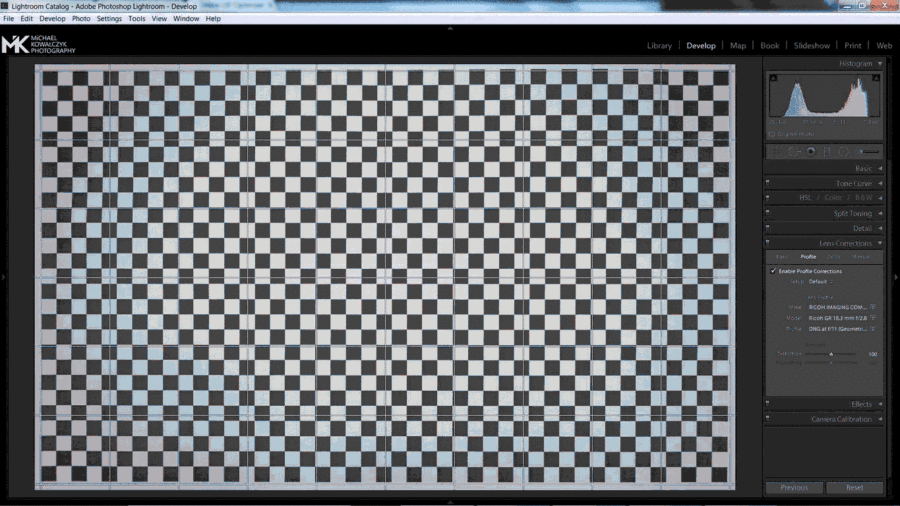
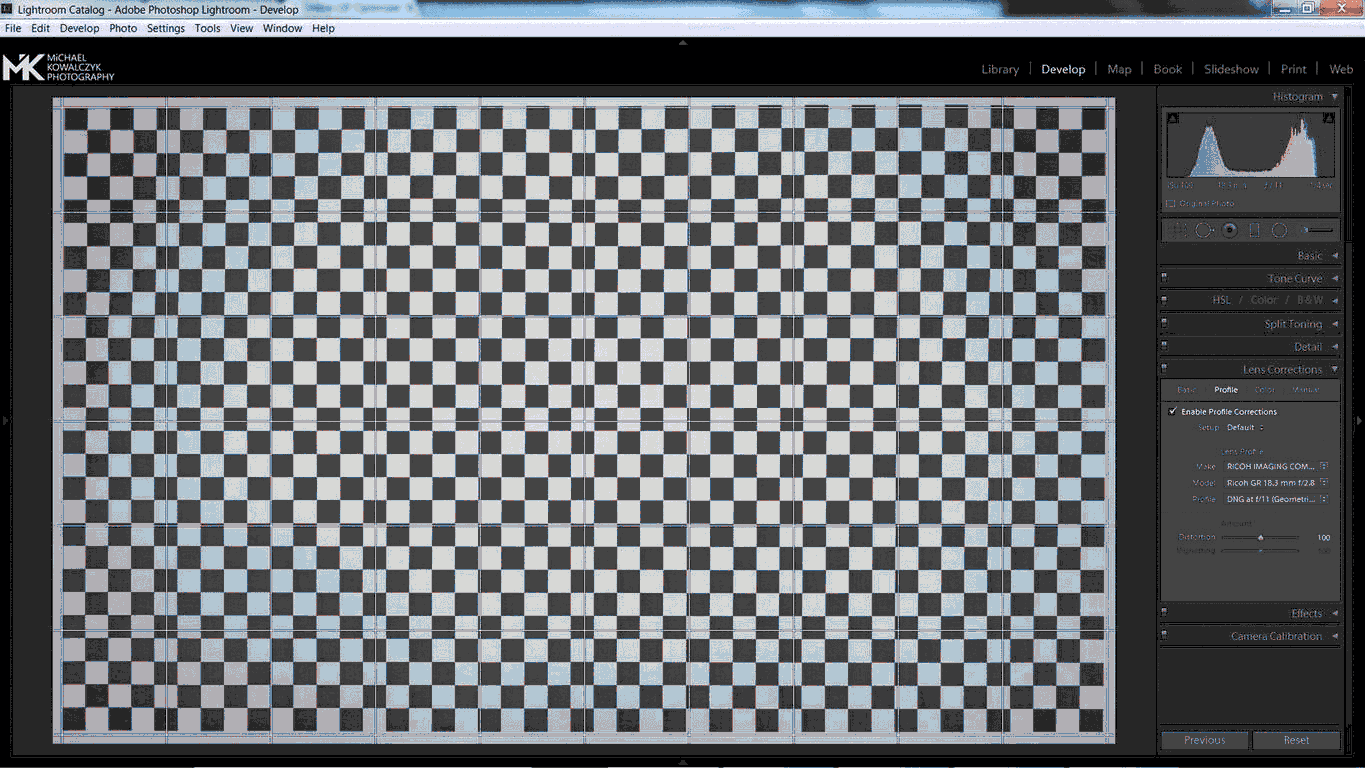
Thanks! I’ve been looking for this. Now if we can get the film effects as camera profiles in LR, I hope Adobe or someone will make them!
You are welcome Russell. In fact you can apply a film like preset (for example vsco) to all you photos at once during the import process in LR. Is this what you are looking for?
no, I wanted to use The GRII own effects; Positive Film, B&W, Cnross Process. these are unique to the GRII. Just as Fuji has done with their X cameras with Astia, Provia, Velvia ect. Ricoh GR/GRII built in film effects would have to be reversed engineered as a Camera Calibration profile in order to maintain a completely RAW workflow. VSCO, RNI, Replichrome etc, are all good, but the GRII Film effects are great, especially the B&W.
Chech this out, a tone curve plugin fo LR
http://nexi.com/348
It’s generous of you to share. I assume this will work for GR II files also.
You are welcome Joel. The Ricoh GR II uses the same lens design and file output, so yes it will work!
Exactly what I was looking for – thank you very much for sharing! :-)
Thanks Michael. But I could not find the folder in which to place the profile so it appears in Lightroom.
I am using Mac OSX 10.11.6 and LR 6.6.1. Any advice greatly appreciated.
Should be MAC (browse manually): Macintosh HD / Users / [your username] / Library / Application Support / Adobe / CameraRaw / LensProfiles
Please let me know if that works for you!
Best,
Michael
The way to find the Folderin which to place the .lcp profile: (Windows and Mac)
1. If you’ve saved or have LCP files located in a non-default path, they must be placed in the correct location for use in Adobe Photoshop. Copy or move the LCP to one of the user specific or shared lens profiles folders, or any of their sub-folders, depending on the operating system:
a. For Windows XP:
C:\Documents and Settings\(User Name)\Application Data\Adobe\CameraRaw\LensProfiles\1.0 C:\Documents and Settings\All Users\Application Data\Adobe\CameraRaw\LensProfiles\1.0
b. For Windows Vista or Windows 7:
C:\Users\(User Name)\AppData\Roaming\Adobe\CameraRaw\LensProfiles\1.0 C:\ProgramData\Adobe\CameraRaw\LensProfiles\1.0
c. For Mac:
/Users/(User Name)/Library/Application Support/Adobe/CameraRaw/LensProfiles/1.0 /Library/Application Support/Adobe/CameraRaw/LensProfiles/1.0
2. You may choose this path as the default path to save your generated profiles. Placing the files in this path allows the LCP files to be automatically read by the Photoshop Lens Correction plug-in.
Hope the advice will help !!
Thank you very much for providing the details where to put the .lcp files Monsieur Paparazzo!
I added the info in the blog posts itself.
Thank you dor sharing this profile.
Thank you soooo much!!
I was trying to find this one.
Thank you so much.
Michael you are a God. Thanks
Nice, thanks Michael!
Any chance you already have a profile for the GW-3 wide angle converter on your disk?
thanks!
Tobias
Sorry, cant help with that. I have the wide angle lens but did need a correction profile so far.